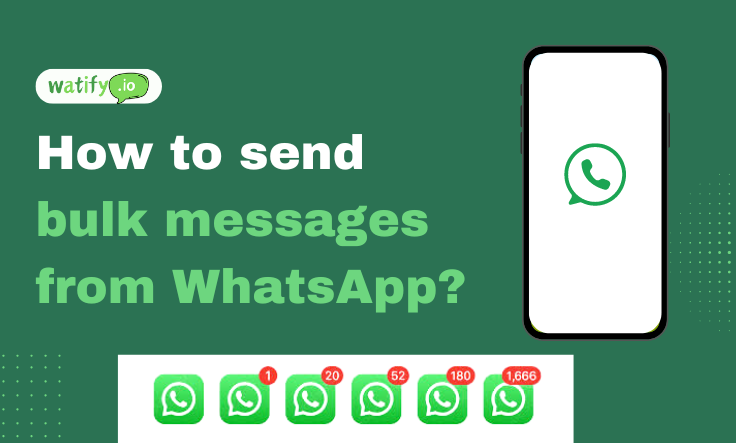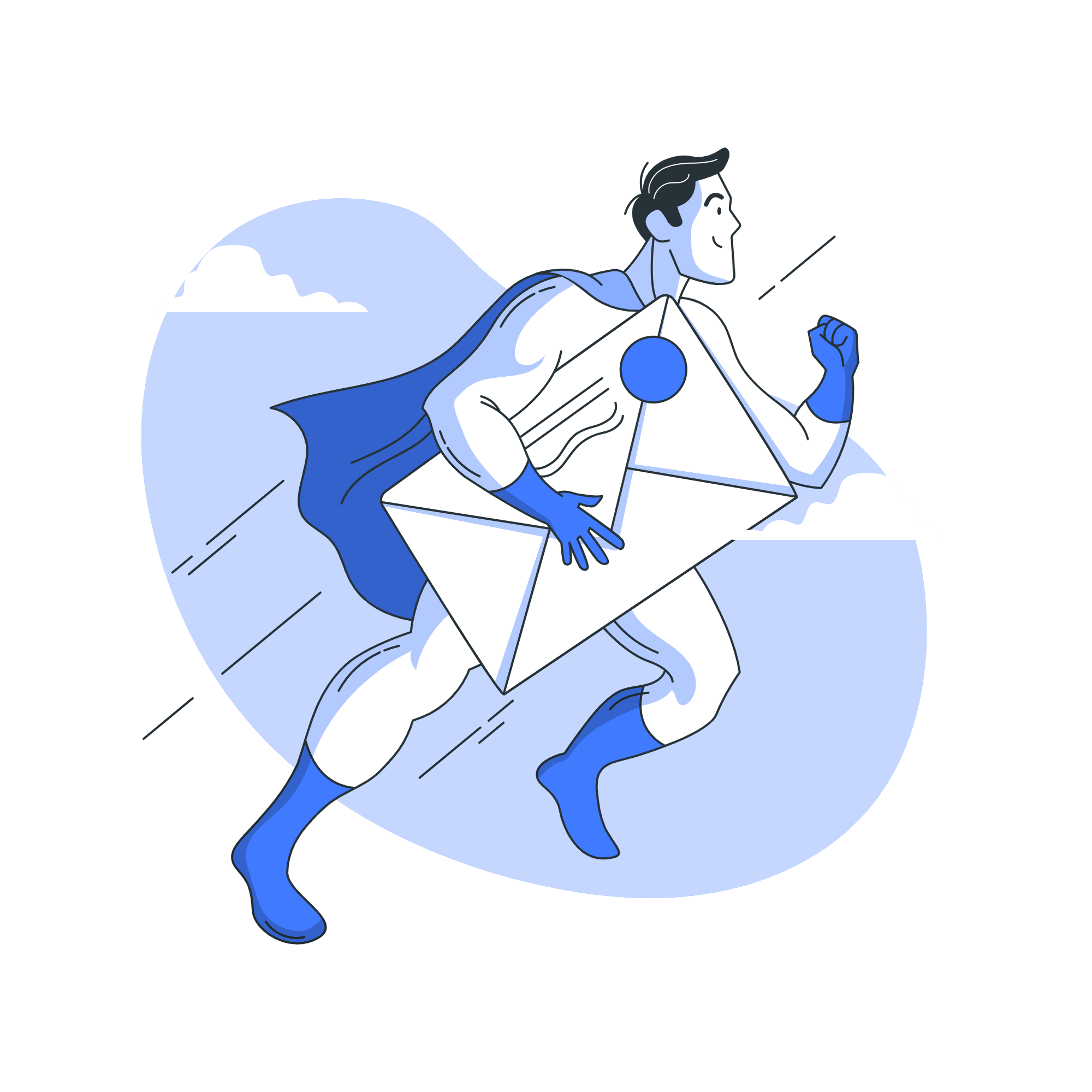In today's fast-paced digital world, reaching out to a large audience quickly and efficiently is crucial for businesses. For marketing campaigns, customer support, or notifications, sending bulk messages through WhatsApp can be a game-changer. Watify.io offers a robust solution for sending bulk messages seamlessly. Here’s how you can leverage Watify.io to send bulk messages on WhatsApp.
What is Watify.io?
Watify.io integrates advanced mechanisms to streamline and secure your marketing campaigns on WhatsApp, minimizing the risk of account bans. Our solutions include delayed messaging to avoid detection, interactive chatbots for engaging communication, word tuning to create varied message templates, and a recommended daily message limit of 150. These strategies ensure your bulk messaging remains effective and compliant with WhatsApp's policies, allowing you to maintain efficient and safe communication with your target audience.
How to Connect Watify with Your WhatsApp
Step 1: Click on "Connect WhatsApp."
Navigate to the dashboard and click on "Connect WhatsApp."
Step 2: Click on "Add New WhatsApp."
Click on the button. Note that you can add up to one account only because you are using the free trial.
Step 3: Add Your Number
Enter your number and then connect to WhatsApp. In this step, you will receive a unique ID.
Step 4: Go to Chrome Web Store
Go to the Chrome extension web store and search for "Watify.io."
Step 5: Add to Chrome
Add the Watify.io extension to Chrome.
A Step-by-Step Guide to Watify
Here is a step-by-step guide to setting up Watify.
Creating Contact Groups
Step 1: Create a New Group
Click on the "Create New" button to start the process.
Step 2: Name Your Group
Enter the desired name for your group and click on "Create."
Create different groups based on your needs to manage your contacts better.
Adding Contacts
Step 1: Create a New Contact
Click on the "Create New" button to add a new contact.
Step 2: Select the Contact Group
Choose the contact group you want to add.
Step 3: Enter Contact Details
Fill in the contact's name and phone number, then click on "Create."
Note: You can also add contacts in bulk using a CSV file.
Send Bulk Messages
Sending bulk messages on WhatsApp is a powerful way to communicate with a large audience efficiently. Here's how you can set up and send bulk messages using the Bulk Messenger tool:
Step 1: Campaign Name
Start by entering a unique name for your bulk messaging campaign in the "Campaign Name" field. This will help you keep track of the different campaigns you run.
Step 2: Select Contact Group
Choose the contact group to which you want to send the message from the "Contact Group" dropdown menu. Make sure your contact group has already been created and updated.
Step 3: Add Media File
If you want to include a media file (such as images or videos) in your message, click on "Choose File" to upload the file from your computer.
Step 4: Write a message caption
Enter the text for your message in the "Message Caption" field. This is where you can craft your message content, ensuring it is clear and engaging.
Step 5: Send Message
Once all the fields are filled out and you are ready to send the message, click on the "Send" button. Your message will be sent to all the contacts in the selected group.
By following these steps, you can easily set up and execute a bulk messaging campaign on WhatsApp, reaching out to your audience quickly and effectively.
Send a shoot message
The "Shoot Message" feature allows you to send a message instantly to a specific contact. Here's how you can utilize this feature using the Shoot Message tool:
Step 1: Add Phone Code
Select the appropriate country code from the "Phone Code" drop-down menu. This ensures your message is sent to the correct international region.
Step 2: Add a phone number.
Enter the recipient's phone number in the "Phone Number" field. Make sure the number is accurate to avoid any delivery issues.
Step 3: Attach a media file (Optional)
If you wish to include a media file such as an image, video, or document, click on "Choose File" to upload the desired file from your device.
Step 4: Message Caption
Write your message content in the "Message Caption" field. Ensure that your message is clear and engaging to capture the recipient’s attention.
Step 5: Send Message
Once all the details are filled in and you are ready to send the message, click on the "Send" button. Your message, along with any attached media, will be sent immediately to the specified contact.
Using these steps, you can easily send targeted messages to individual contacts, making communication more personalized and effective.
Interactive Chatbots
To enhance user engagement and avoid being reported as spam, Watify integrates interactive chatbots that respond automatically when a specific keyword is detected. To set up, enter the bot name and description, choose the keyword type, and enter the keywords that will trigger the bot. Optionally, you can upload a media file.
Write the response message in the "Message Caption" field. This setup ensures seamless communication and fosters interactive relationships with your audience.
Conclusion
In today’s digital age, effective communication with a large audience is crucial for business success. Watify.io provides a robust solution for managing and sending bulk messages on WhatsApp, ensuring your campaigns are effective and compliant with platform policies. By following the outlined steps, you can seamlessly integrate Watify.io with your WhatsApp